The Go-Tcha is an unofficial device that can be used to play Pokemon Go for you. It syncs to your device via Bluetooth and allows Pokemon Go players to automatically spin PokeStops, capture Pokemon and be alerted via vibrations when you have caught a new Pokemon. The device is similar to the official Pokemon Go Plus devices that sync to your device.
This guide will show you the features of the Go-Tcha, how to setup Go-tcha with your Pokemon Go account and other questions you might have on the device.
Go-tcha Devices
There are three different Go-Tcha devices that you can buy, all of them are unofficial devices that can be used to play Pokemon Go.
- Go-tcha
- Go-tcha Evolve
- Go-tcha Ranger
The devices sync via Bluetooth to your phone or tablet and search for Pokemon around you. The go-tcha has auto-play features that allow you to set the device up to automatically capture Pokemon and spin stops for you.
Go-tcha
The standard Go-tcha unit comes with a charging cable, wristband and the actual Go-tcha device. The Go-tcha device does not need to be connected to the wristband to work- so you can easily tuck it away in your pocket out of the way. It measures less than 2-inches in length, and is very lightweight. It'll feel as if you're carrying around a small stone.
#Ad As an Amazon Associate we earn from qualifying purchases.
Go-tcha Evolve
The Go-tcha Evolve comes with an improved display and it's own app to help manage the settings. It still has the same basic features of the original Go-tcha unit, but with some extras like a pedometer to count your steps, check the time. It doesn't offer much more functionality than the original Go-tcha.
Go-tcha Ranger
The ranger was designed with battery-life in mind. Whilst the original Go-tcha can last up to 12 hours, the ranger aims to add days to the battery life. The ranger can even charge your smartphone with the extra battery life it adds, but you probably won't get much juice out of it for your smartphone. It comes with some other gadgets, such as a compass and torch and uses the same display as the original Go-tcha.
The main features of the Go-tcha are available for all of these devices, so pick whichever one suits your needs. They all have the ability to:
- Auto-catch Pokemon
- Auto-spin PokeStops
- Vibration Alerts (toggle off/on)
- Sync via Bluetooth
Go-Tcha FAQ
Can you get banned using the Go-tcha?
The Go-tcha is not an official product licensed to be used with Pokemon Go. That means it's created by a third-party company with no affiliation to Nintendo or Pokemon Go. The Go-tcha works by using the same API process as the official Pokemon Go Plus device and adds in the extra ability to auto-catch and auto-spin.
Whilst using third-party devices is against the Terms Of Use of playing Pokemon Go, the device acts very similar to official products out there. There is always a risk of using third-party devices that are unofficial. That being said, the Go-tcha was first released in 2019 and many players find them useful.
Niantic, developers of Pokemon Go, can always change their minds at any time and ban players using third-party devices. If you don't want to risk your account, you're better sticking to the official Pokemon Go Plus device.
How does auto-catching work with the Go-tcha?
The Go-tcha will scan for Pokemon around you and attempt to catch them. It will only capture Pokemon that are visible to you (if you open your Pokemon Go app, it can capture any Pokemon you see in the game). It only uses Pokeballs to capture Pokemon (not great or ultra balls), so you will want to stack up on the Pokeballs.
Once you've sync the Go-tcha to your phone or tablet, you can put the app in the background and the Go-tcha will do all the hard work for you. You can set your Go-tcha to alert you when you capture a Pokemon.
Does the Go-tcha sync to multiple devices at once?
The Go-tcha can only be used on one device at one time. You can use it to sync to different devices, such as switching between your phone and tablet, but it will only pair with one device at one time.
You'll need multiple Go-tcha devices for your multiple devices if you want to use them all at the same time.
How do you make the Go-tcha use Great or Ultra balls?
The Go-tcha can only currently use normal Pokeballs. At the moment of writing this, it isn't possible for you to set your Go-tcha to use the other types of balls. Luckily, regular Pokeballs are in abundance and are easy to stack up.
What charge does the Go-tcha use?
The Go-tcha uses a special USB cable to charge the Gotcha device. There are many different Gotcha versions, so your best bet is to get a Gotcha charging cable directly from the Gotcha site. There is a Go-tcha Supercharger that supports all 3 versions of the Go-tcha device (2017/2018/2019 models).
How To Use Go-tcha with Pokemon Go
Once you get your Go-tcha device, first make sure it's charged up to be able to use it. You can charge the Go-tcha by placing it in the charging cable and connecting it via USB to your computer. Press the touch-screen button and it should show you a battery animation to show it's charging.
Go-tcha Settings

Before you sync your Pokemon Go device with your Go-tcha, you'll want to configure the Go-tcha settings. The following settings are available:
- Toggle Auto-catch
- Toggle Auto-catch new Pokemon only
- Toggle Auto-spin
- Toggle Auto-Vibration
To configure the Go-tcha you just need to press the red circle button on the front of the device. This will allow you to toggle through the options. Pressing the button once will present a new setting. Holding down the button will toggle the option. Look out for the following icons for the various settings:
Â
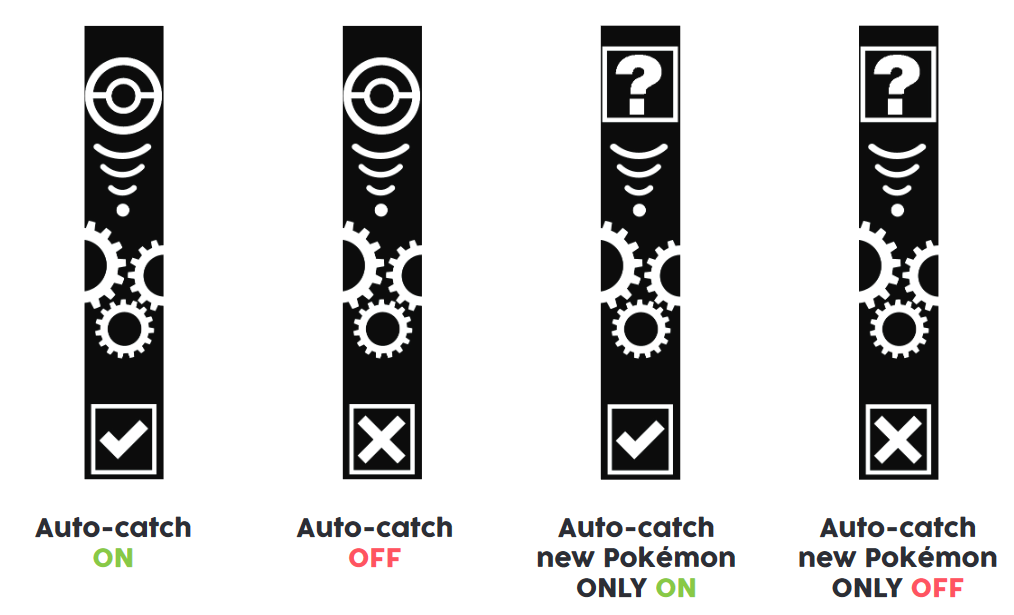
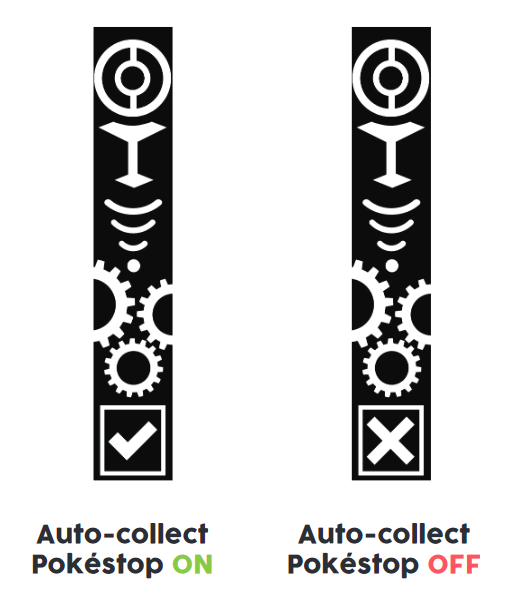
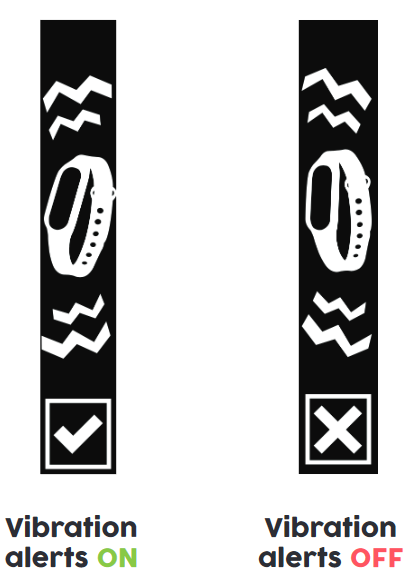
Syncing Go-tcha with Pokemon Go
Once you've setup you Go-tcha, next you want to sync the device to your Pokemon Go device. Make sure your device has Bluetooth turned on.
Go to Settings in Pokemon Go and scroll to the bottom until you see Pokemon Go Plus. Click Quick Start to see how it works and then on the same screen wait for the device to show up under Available Devices. The device name will probably say Pokemon Go Plus. Once selected, it will attempt to sync with the device.
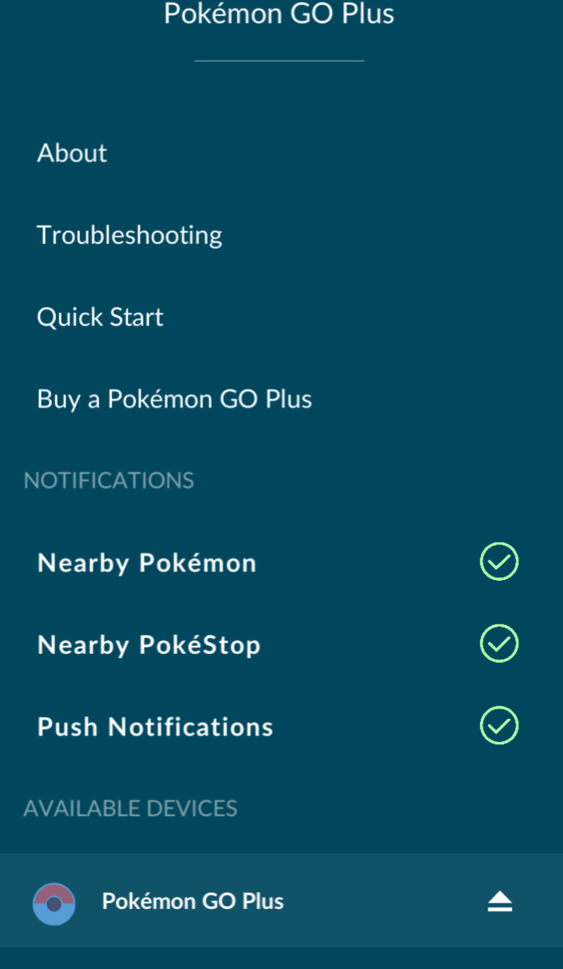
On the main Pokemon Go interface, a new Pokeball icon will appear on the right-hand side menu. Selecting this will re-sync your device to the Go-tcha.

Once synced, the Go-tcha will then start looking for nearby Pokemon and Pokestops. If you've set the Go-tcha to auto-catch and auto-spin, it will automatically start catching them. Your Go-tcha device will show different animations and vibrate each time it attempts an action. You can also get notifications on your device which shows a history of different events.
You'll probably want to turn off vibration alerts after a while as it can get very annoying to have a constant buzzing device in your pocket or on your wrist.
If your Bluetooth connection goes out of range or it is shut off, the Go-tcha session will end. It will only start up again once you've reconnected the device manually.
Happy hunting!




Discussion